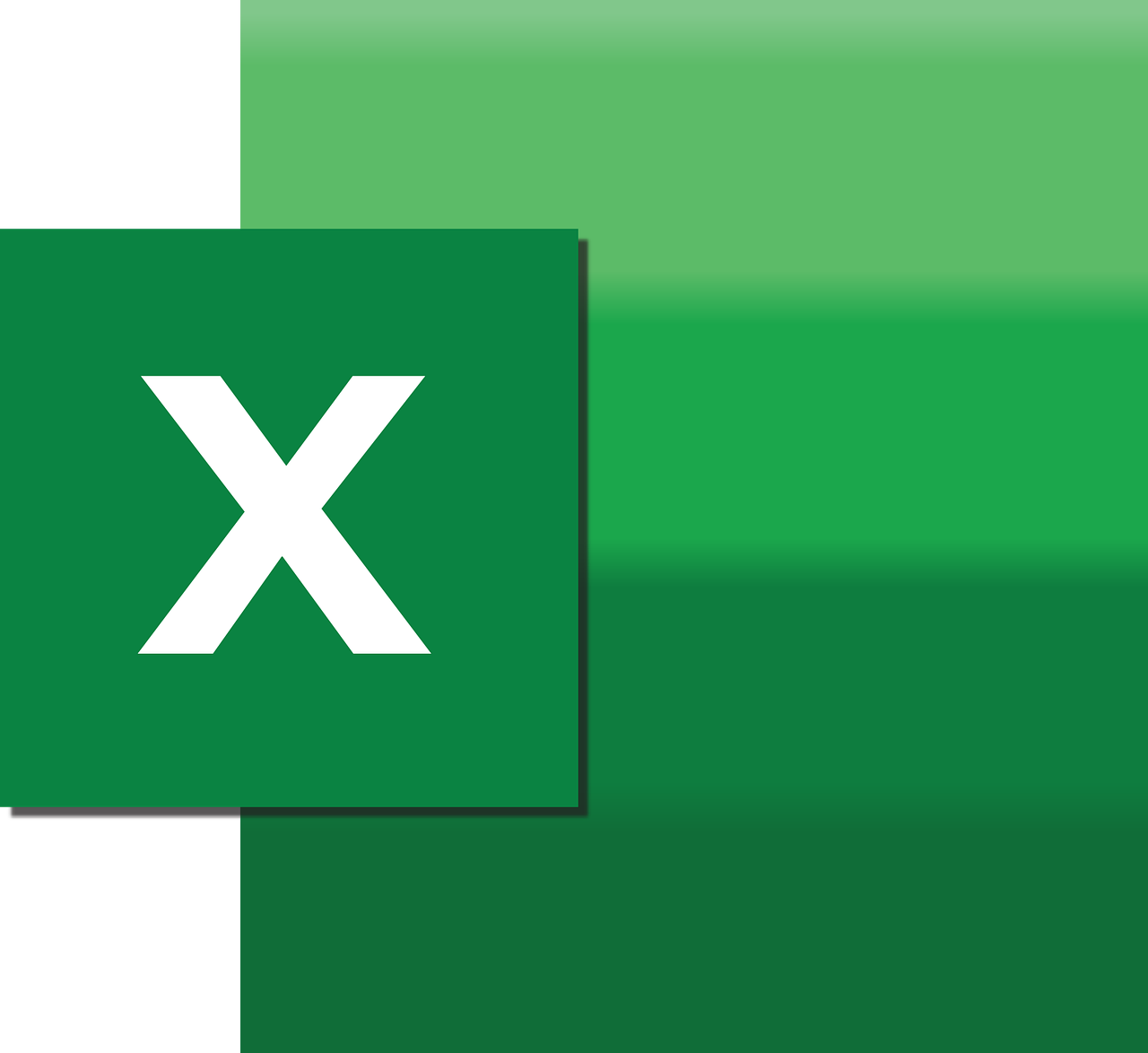“`html
Mastering the ChartTitle Property in Excel VBA
When it comes to automating charts in Excel using VBA, one of the most frequently used properties is the ChartTitle. Understanding how to manipulate the ChartTitle property can significantly enhance your Excel projects, making them more dynamic and informative. In this post, we’ll explore the basics of the ChartTitle property, how to use it effectively, and provide practical examples to get you started.
Understanding the ChartTitle Property
The ChartTitle property in Excel VBA is used to manage the title of a chart. This property allows you to add, modify, or remove the title of a chart programmatically. By leveraging this property, you can automate the process of updating chart titles, which is especially useful when dealing with dynamic data sets.
Key Features of ChartTitle
- Access: The ChartTitle property is accessed through the
Chartobject in VBA. - Flexibility: You can set the title to be static or dynamic, depending on your data needs.
- Customization: The property allows for customization of font, size, and style, enhancing the visual appeal of your charts.
How to Use the ChartTitle Property in Excel VBA
Using the ChartTitle property involves a few straightforward steps. Below, we’ll guide you through setting up a simple chart title using VBA.
Step-by-Step Guide
Step 1: Access the Chart Object
First, you need to access your chart object. This can be done by referencing the chart in your worksheet.
Dim myChart As Chart
Set myChart = Worksheets("Sheet1").ChartObjects("Chart 1").Chart
Step 2: Set the Chart Title
Once you have accessed the chart, you can set the title using the ChartTitle property.
With myChart
.HasTitle = True
.ChartTitle.Text = "Sales Data 2023"
End With
Step 3: Customize the Chart Title
You can further customize the title by changing the font, size, or color.
With myChart.ChartTitle
.Font.Size = 14
.Font.Bold = True
.Font.Color = RGB(0, 102, 204)
End With
Practical Examples of Using ChartTitle Property
Let’s explore a practical example where dynamic data requires frequent updates to the chart title.
Example: Dynamic Chart Title Based on User Input
Imagine you have a data report that updates monthly. You want the chart title to reflect the current month automatically. Here’s how you can achieve that:
Sub UpdateChartTitle()
Dim myChart As Chart
Dim currentMonth As String
currentMonth = Format(Date, "MMMM YYYY") ' Get the current month and year
Set myChart = Worksheets("Sheet1").ChartObjects("Chart 1").Chart
With myChart
.HasTitle = True
.ChartTitle.Text = "Sales Data for " & currentMonth
End With
End Sub
By running this VBA script, your chart title will automatically update to reflect the current month and year, providing an accurate and timely report.
Additional Resources
For more information on creating dynamic charts in Excel, check out our Excel VBA Tutorial on our blog. For a comprehensive guide on Excel VBA, you might also find valuable insights on the MrExcel website, a great resource for Excel enthusiasts.
Conclusion
The ChartTitle property in Excel VBA is a powerful tool for automating and customizing chart titles. By understanding how to use this property, you can create more dynamic and visually appealing charts that improve the clarity and effectiveness of your data presentations. Whether you’re working with static charts or need to update titles dynamically, mastering the ChartTitle property is an essential skill for any Excel VBA user.
We hope this guide has provided you with the knowledge you need to start using the ChartTitle property in your Excel VBA projects. Happy charting!
“`