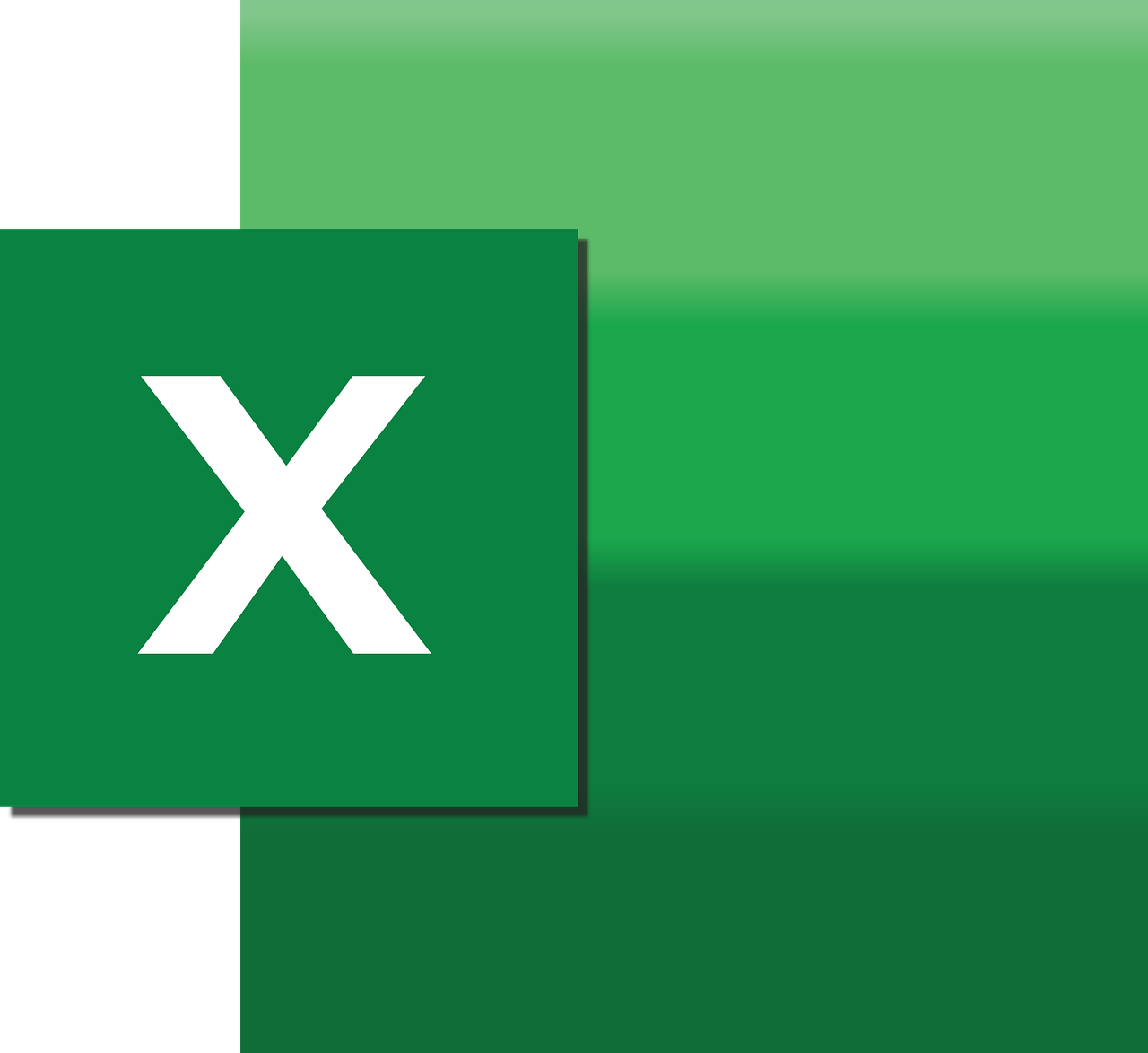“`html
Understanding and Using the EOF Function in Excel VBA
Excel VBA (Visual Basic for Applications) is a powerful tool that allows users to automate tasks and create custom functions in Excel. One of the essential functions in VBA when dealing with file operations is the EOF function. In this blog post, we will delve into the concept of EOF, how to use it effectively, and provide practical examples to enhance your VBA programming skills.
What is EOF in Excel VBA?
The EOF function in Excel VBA stands for “End Of File.” It is used to determine whether the end of a file has been reached during file reading operations. This function is particularly useful when you are dealing with sequential files and need to read data until the file’s end. EOF helps in avoiding errors that occur when trying to read beyond the available data in a file.
How Does EOF Work?
EOF is a built-in function in VBA that returns a Boolean value. It checks the position of the file pointer and determines if it has reached the end of the file. If the file pointer is at the end, EOF returns True; otherwise, it returns False. This functionality is crucial when looping through a file to read its contents.
Using EOF in Excel VBA
To use the EOF function, you need to have a basic understanding of file operations in VBA. Before using EOF, you should open the file you intend to read. Here’s a brief overview of how to use EOF in your VBA projects:
Step-by-Step Guide to Implement EOF
- Open the File: Use the
Openstatement to open the file you wish to read. You need to specify the file name, mode, and a file number. - Read the File: Use a loop to read the file’s contents. Within the loop, use the EOF function to check if the end of the file has been reached.
- Close the File: Once you have finished reading the file, use the
Closestatement to close the file.
Practical Example of EOF in VBA
Let’s take a look at a simple example that demonstrates how to use EOF in Excel VBA:
Sub ReadFileWithEOF()
Dim fileNumber As Integer
Dim filePath As String
Dim fileContent As String
' Set the file path
filePath = "C:\Users\YourUsername\Documents\example.txt"
' Get a free file number
fileNumber = FreeFile
' Open the file in Input mode
Open filePath For Input As #fileNumber
' Loop until the end of the file
Do While Not EOF(fileNumber)
Line Input #fileNumber, fileContent
Debug.Print fileContent
Loop
' Close the file
Close #fileNumber
End Sub
In this example, the ReadFileWithEOF subroutine opens a text file for reading. It uses a Do While loop in conjunction with the EOF function to read each line of the file until the end is reached. The Line Input statement is used to read each line into the fileContent variable, which is then printed to the Immediate Window using Debug.Print.
Benefits of Using EOF in VBA
Understanding and utilizing the EOF function in VBA comes with several advantages:
- Prevents Errors: By checking for the end of the file, EOF prevents runtime errors that occur when attempting to read past the end of a file.
- Efficient File Reading: EOF allows for efficient reading of file contents by ensuring that each line or data block is processed until the end of the file is reached.
- Improved Code Readability: Using EOF makes your file-reading loops cleaner and more understandable, improving overall code readability and maintainability.
Common Use Cases for EOF
The EOF function is commonly used in several scenarios within Excel VBA programming:
- Data Import: Reading and importing data from external text or CSV files into Excel.
- Log File Analysis: Processing log files to extract and analyze data for reporting purposes.
- Automated Data Processing: Automating repetitive data processing tasks that involve reading from files.
Conclusion
The EOF function is an invaluable tool for file operations in Excel VBA. By understanding how to use EOF effectively, you can create robust and error-free macros that handle file reading tasks efficiently. Whether you’re importing data, analyzing logs, or automating processes, EOF will help ensure your VBA projects run smoothly.
For more detailed information on working with files in VBA, consider exploring the official Microsoft Excel VBA Documentation. Additionally, you can check out our comprehensive guide on VBA file operations to further enhance your skills.
“`